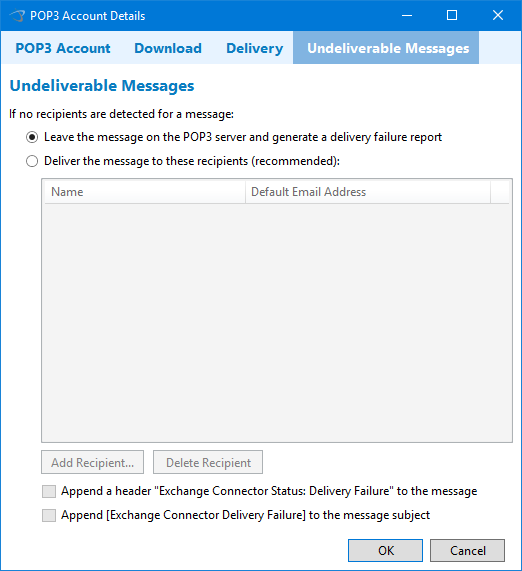Documentation Home > Exchange Connector
 Configuring POP3 Accounts
Configuring POP3 Accounts
Each POP3 mailbox to retrieve messages from needs to be added or imported.
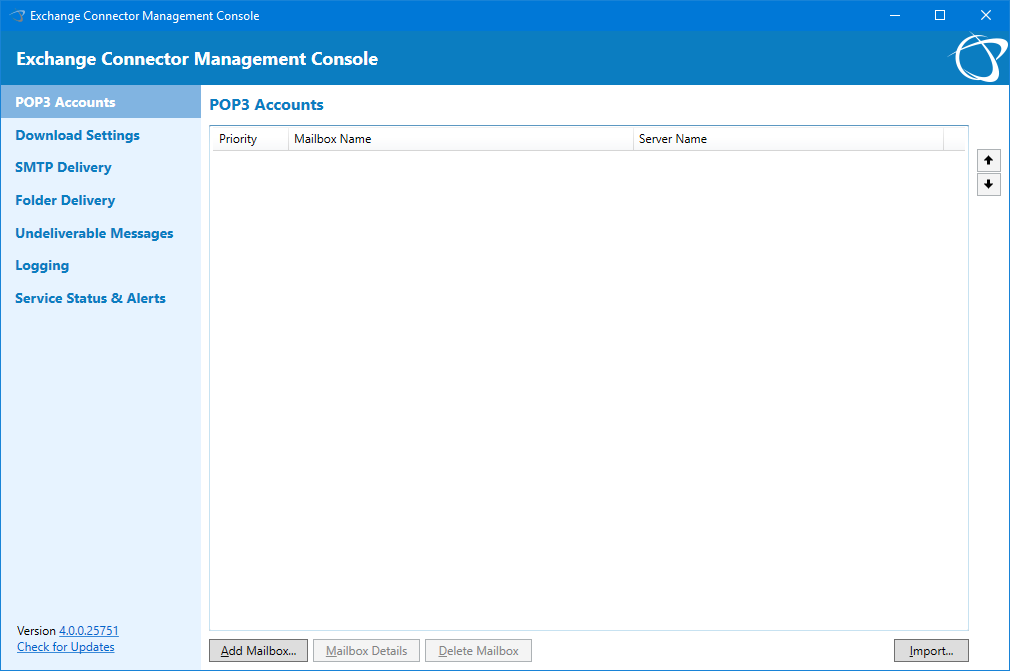
POP3 Account Details
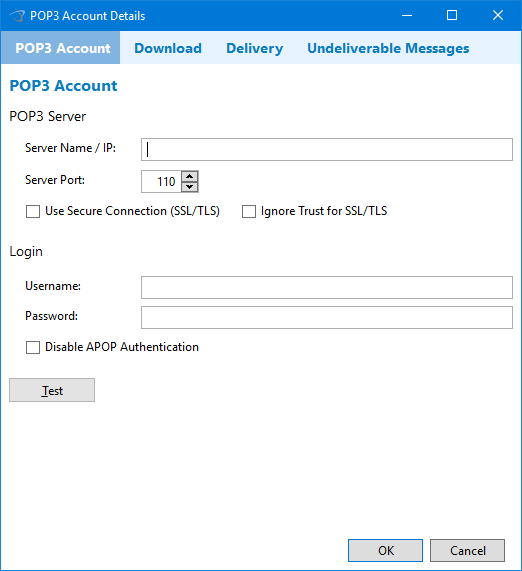
Special consideration should be given to the following settings:
-
Use Secure Connection (SSL/TLS)
If the POP3 server is external to your network and it supports SSL or TLS (encrypted communications), using SSL is strongly recommended. Without using SSL, messages and potentially passwords are sent unencrypted. -
Ignore Trust for SSL/TLS
If the POP3 server uses a self-signed SSL certificate, you will need to select this option. If you are unable to connect to the POP3 server using SSL/TLS, try checking Ignore Trust for SSL/TLS. -
Disable APOP Authentication
If you cannot successfully login to the mailbox when clicking the Test button, try selecting the Disable APOP Authentication checkbox. APOP support is an enhanced security mechanism which should be used when SSL is not used. If SSL is used, APOP is not necessary and disabling it may improve performance slightly. This setting is required in cases where a POP3 server advertises APOP support when in fact it does not support APOP or does not support it correctly. -
Leave messages on server
If this option is not selected, messages will be immediately deleted from the POP3 server when they have been delivered to Exchange. If Leave messages on server is selected but Delete from the server after n day(s) is not selected, messages will never be removed from the POP3 server. Leaving messages on the server should not be enabled unless specifically required, as it will increase download time, because Exchange Connector must compare the ID of each message on the server with the list of message IDs that have already been downloaded. The more messages are left on the server, the longer this operation will take. -
Connection Timeout
This needs to be set with consideration to the largest possible messages which may be received, and the speed of the connection to the POP3 server (especially if it is over the Internet). In most cases the default of 10 minutes is sufficient.
Delivery
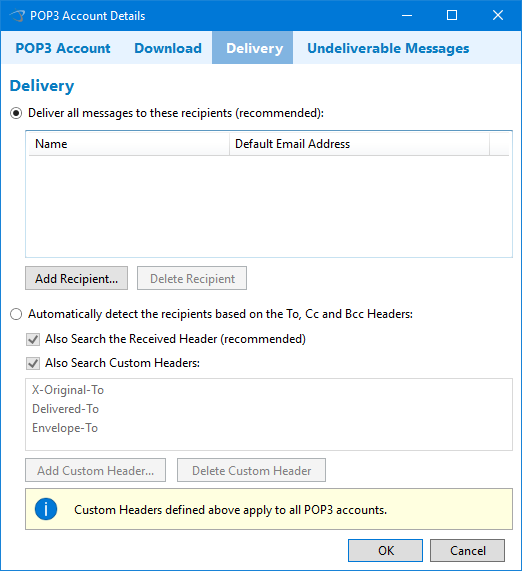
Exchange Connector can use one of two methods for determining the recipients for messages downloaded from the POP3 server:
- Each POP3 mailbox can be assigned to one or more Exchange recipients. That is, all messages are delivered to all of these recipients. This is the recommended approach.
- Automatic recipient detection can be enabled. It is possible to have a single mailbox on the POP3 server for all users The final recipient of each message will be determined by Exchange Connector by analyzing the message headers. This approach has advantages and disadvantages and your environment needs to be considered carefully before selecting this approach.
Automatically Detect Recipients
Automatic recipient selection reduces the administration of maintaining individual mailboxes on the POP3 server. Two significant limitations of this approach may be encountered:
-
Bcc Messages may not be able to be delivered to the correct recipient
When automatic recipient selection is used, Exchange Connector analyses the header of the message to determine the recipient. However, if the user was Bcc'd, their email address will not be included in the email header. Most email systems work this way for security, Bcc recipients are deliberately not shown in the header. Usually in this situation, Exchange Connector will deliver the message instead to the fallback recipient, which is selected using the option If the recipient cannot be detected, deliver to this recipient . If the message contains another recipient in your organization who is not Bcc'd (they are included in the To or Cc headers), Exchange Connector will have no way of knowing that the message was also intended to be delivered to another user via Bcc, and consequently they will never receive the message.
Some POP3 servers are able to create a Bcc header in their copy of the message to avoid the above problem. If this option is available, it should be enabled. Additionally, some POP3 servers append an additional header, such as Delivered-To, which contains the address of the intended recipient, and also allows this problem to be worked around. Custom headers can be defined by clicking the button on the Recipients tab.
A lot of spam also contains invalid headers, or a header without the actual recipient's address. In the absence of a special header being added by the POP3 server, these messages will also be delivered to the fallback recipient. -
Catch all mailboxes on the POP3 server increase the volume of spam received
A feature offered by some POP3 servers is a catch all mailbox, which collects all messages sent to a specific domain. This is often used in conjunction with automatic recipient detection. However, usually this results in the POP3 server not only accepting messages from trusted addresses, such as bob@domain.com, jane@domain.com, etc. but also unwanted addresses such as xyz@domain.com which are targeted by spammers who simply try every possible combination of characters at that domain. This can dramatically increase the volume of spam received. All of these messages will be delivered to the fallback recipient, which is selected using the option If the recipient cannot be detected, deliver to this recipient .
Some additional options are available when using automatic recipient detection:
-
Also Search the Received header
For mail servers which do not support adding Bcc or other custom headers to the message, sometimes the recipient addresses can be determined by searching the Received header of the message. Unless you know the POP3 mail server supports either adding the Bcc header or another custom header, such as Delivered-To, it is strongly recommended that this option be left enabled. If the POP3 server supports adding custom headers, disabling the Received header search is recommended. -
Also Search Custom Headers & Define Custom Headers
Additional headers can be searched to attempt to detect recipient addresses. Delivered-To for example, is supported by GMail. If your POP3 server supports a different custom header, it can be added using the Define Custom Headers button.
Undeliverable Messages
When recipients cannot be detected when using Automatic Recipient Detection, you can choose the delivery behaviour and configure a fallback recipient. These settings are not applicable when recipients have been manually selected.